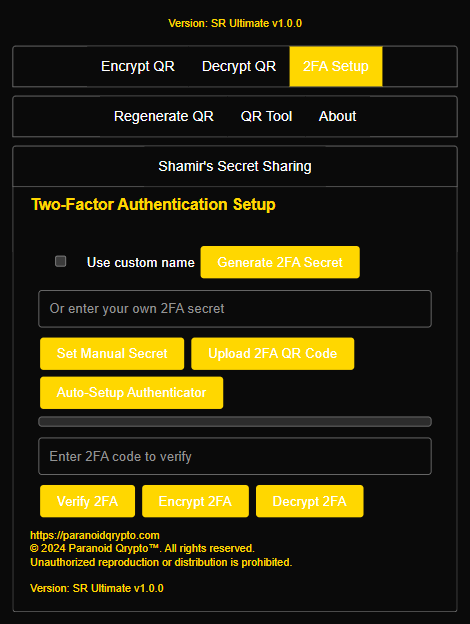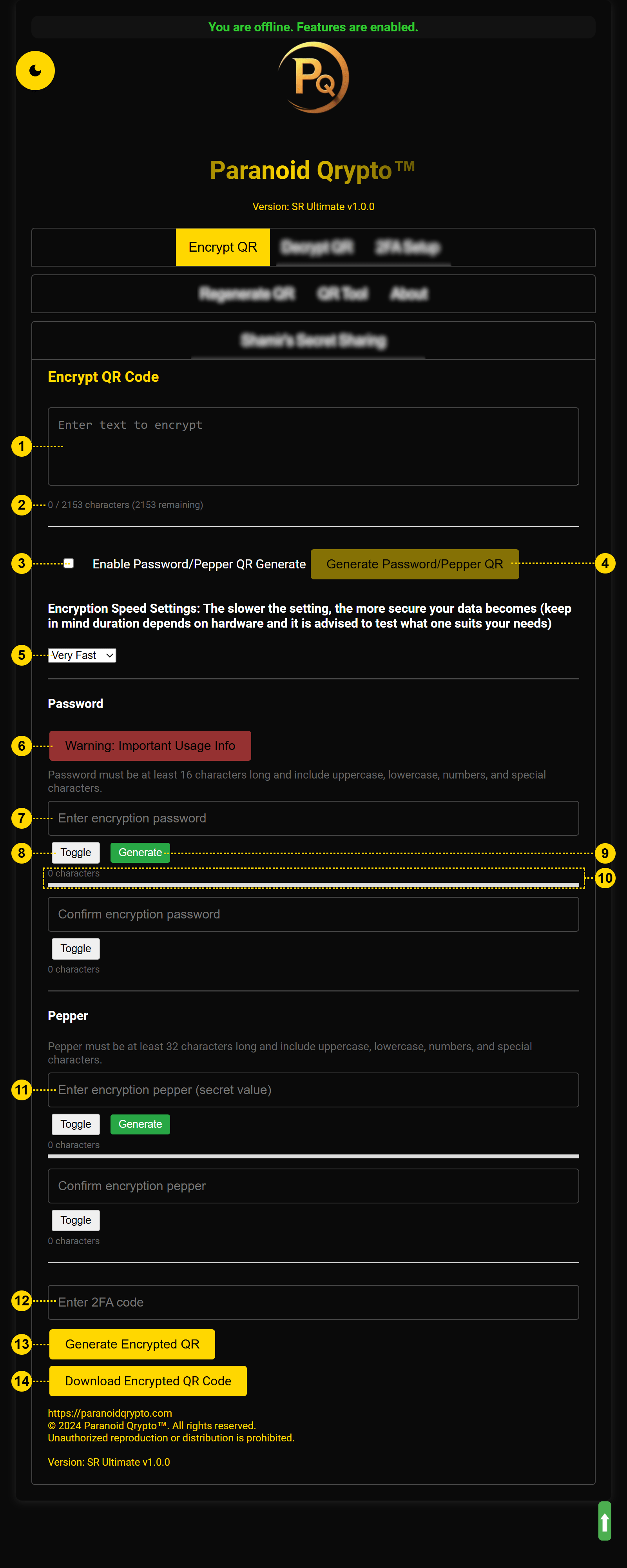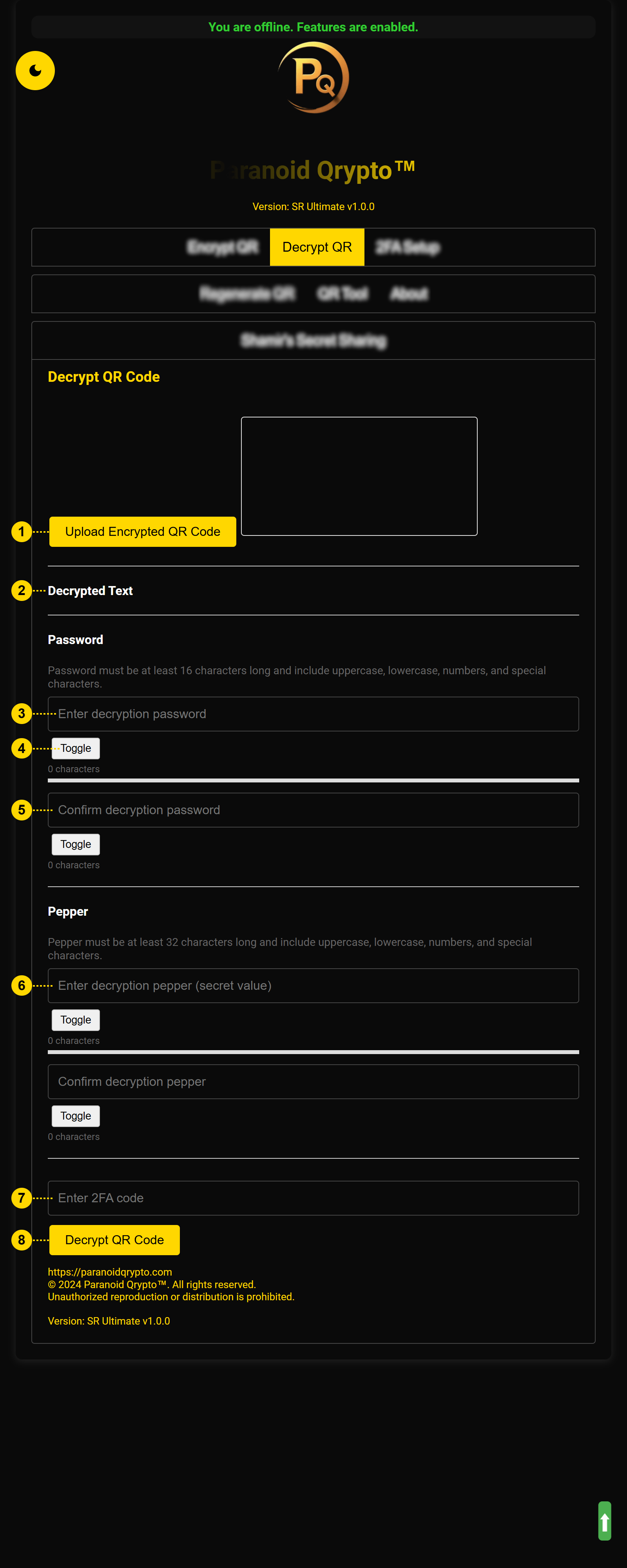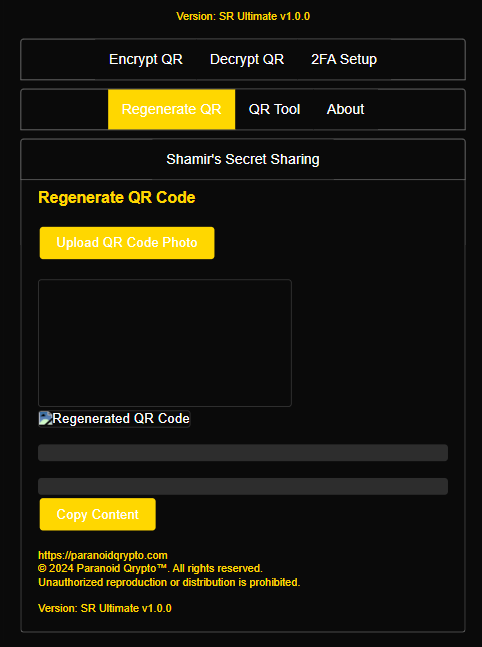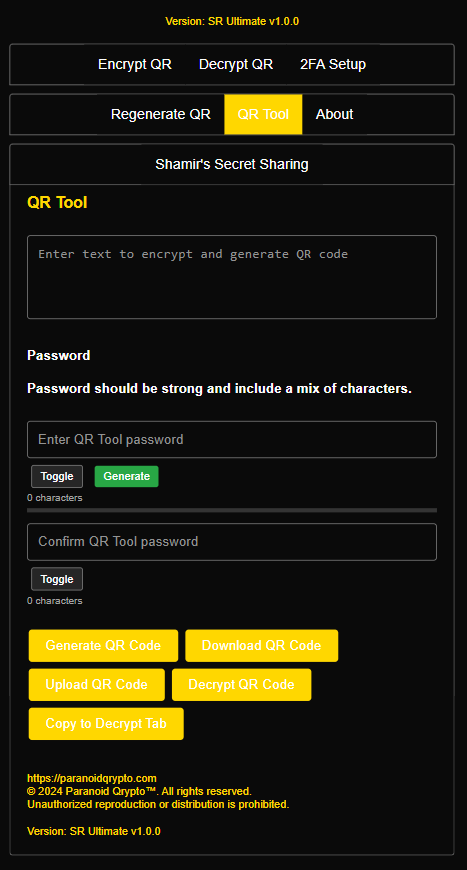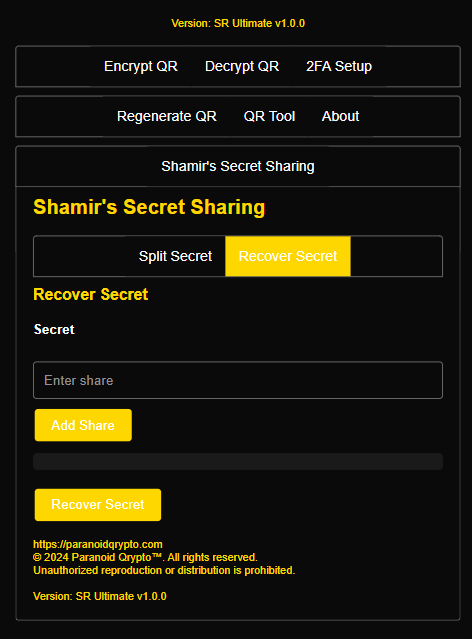Paranoid Qrypto™ is a robust tool for secure QR code encryption and decryption.
Installation Guide
Depending on your operating system (OS), you will need to enable installation from unknown sources or right-click, open, or perform similar actions to allow the software to run. Please consult online resources for details specific to your OS and version.
Security Model
Offline Security
Paranoid Qrypto™ uses a zero-trust security model. By operating completely offline, it eliminates the attack vectors associated with internet-connected devices and services. Your sensitive data is never exposed to online threats.
Encryption Strength
Paranoid Qrypto™ uses industry-standard encryption algorithms with multiple layers of protection:
- Password protection (minimum 16 characters)
- Pepper system (minimum 32 characters)
- Two-factor authentication (Advanced and Ultimate versions)
- Adjustable encryption speeds for enhanced security
Basic Workflow
The typical workflow for using Paranoid Qrypto™ consists of two main processes:
Encryption Process
- Enter the text you want to encrypt
- Create a strong password (16+ characters)
- Create a strong pepper (32+ characters)
- Add 2FA if using Advanced or Ultimate version
- Generate the encrypted QR code
- Save, print, or engrave the QR code
Decryption Process
- Scan or upload the encrypted QR code
- Enter your password
- Enter your pepper
- Enter 2FA code if applicable
- View your decrypted data
Getting Started
To begin using Paranoid Qrypto™, follow these steps:
- Select your version - Choose Essential, Advanced, or Ultimate based on your security needs
- Set up 2FA (Advanced/Ultimate only) - Configure your authenticator app following the 2FA Setup guide
- Create your first encrypted QR code - Follow the Encrypt QR guide to secure your first password or key
- Test decryption - Verify you can decrypt your QR code using the Decrypt QR guide
- Create backups - Print or engrave multiple copies of your QR codes and store them securely
Physical Backup Options
The system allows for various physical backup methods, which users can implement through local or online services. These options are not provided by the system itself but are recommended approaches for creating durable backups:
- Acquiring a personal laser engraver (most recommended option)
WARNING: Only use the laser engraver with proper safety gear. Ensure you are in a well-ventilated room, preferably with an exhaust system.
- Small desktop cube-shaped engravers are available
- Approximate dimensions: 20cm x 20cm x 20cm (7.9in x 7.9in x 7.9in)
- Starting price: around $100 - $200 USD (small format desktop devices, such as cube-shaped ones with Bluetooth and/or Wi-Fi, exist in variations on Amazon, for example.)
- Metal card engraving (estimated cost: $10 USD per card, often found much cheaper like 20 packs of cards for $10)
- Standard paper printing (most economical option, though less durable)
- Utilizing online engraving services (least recommended due to potential exposure)
These methods offer a range of durability and cost options, allowing users to choose the most suitable backup strategy for their needs. Users are responsible for selecting and implementing their preferred backup method.
It's crucial to note that any unnecessary exposure of the QR code increases security risks. Therefore, the personal laser engraver option is highly recommended as it maintains the air-gapped integrity of the system.
For online engraving services or any method involving digital transfer, users should exercise extreme caution. If such methods are absolutely necessary, users should transfer the encrypted QR code to a USB stick and use a different computer or device to access the service. However, this approach introduces additional security risks and should be avoided if possible.
Remember, the security of the system relies heavily on minimizing exposure of sensitive data. The safest approach is to keep all processes entirely offline and under your direct control.